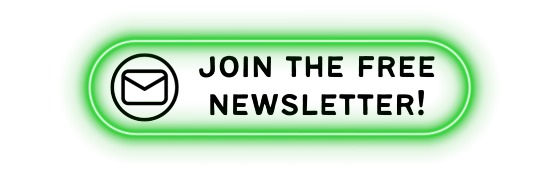Top Laptops for Local LLM Hosting in 2024: Your Guide to the Best Machines for Running Language Models

Introduction
The other day, I encountered an issue connecting to ChatGPT and Perplexity, the two large language models (LLMs) I rely on daily for various workflows. This was the first time in months that my trusted AI assistants were unavailable, and it got me thinking about apocalyptic scenarios of a world without internet access.After calming down, I began exploring solutions –an AI survival kit, if you will. What if I could host an LLM on my laptop? How would I do that, and which laptop would be best suited for this task?
👉 Best Free alternative to HubSpot CRM, WordPress, ManyChat, Mailchimp, Make, Metricool, skool, etc…
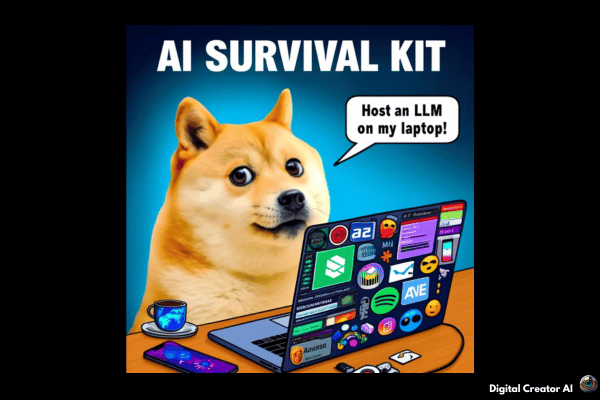
Living on my laptop, the idea of having a local LLM at my fingertips was enticing. Tools like Ollama have made it easier than ever to run LLMs locally, without the need for extensive technical expertise. In this article, we’ll dive into the world of local LLM hosting, answering the most frequently asked questions, providing step-by-step guides, and recommending the best laptops for the job in 2024.
What is a Local LLM?
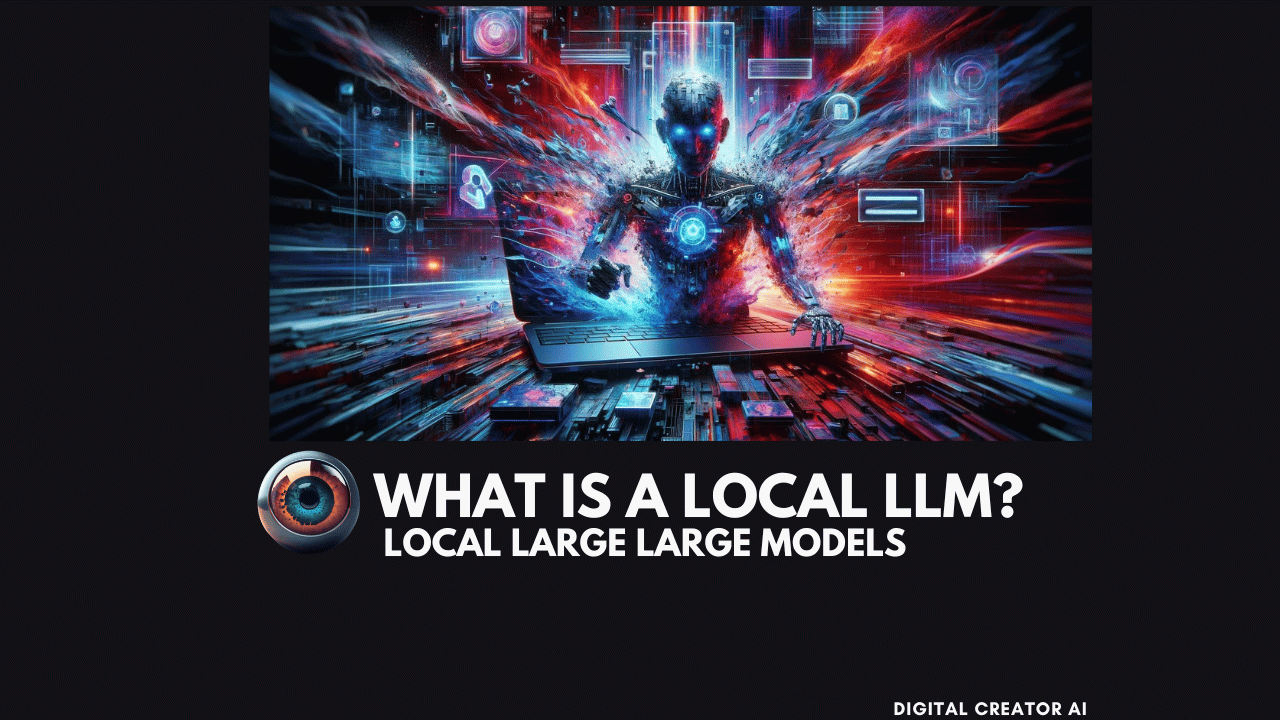
A local LLM is a large language model that runs on your personal computer or laptop, rather than relying on cloud-based services. By hosting the LLM locally, you gain several advantages:
Reliability
With a local LLM, you’re not dependent on internet connectivity or the availability of cloud services, ensuring uninterrupted access to your AI assistant.
Privacy
Your data and prompts remain on your local machine, eliminating the risk of sensitive information being exposed to third parties or used for training purposes without your consent.
Speed
Local LLMs can often provide faster response times compared to cloud-based services, as there’s no need to send data over the internet and wait for a response.
👉 Best Free alternative to HubSpot CRM, WordPress, ManyChat, Mailchimp, Make, Metricool, skool, etc…
Why Host an LLM Locally?
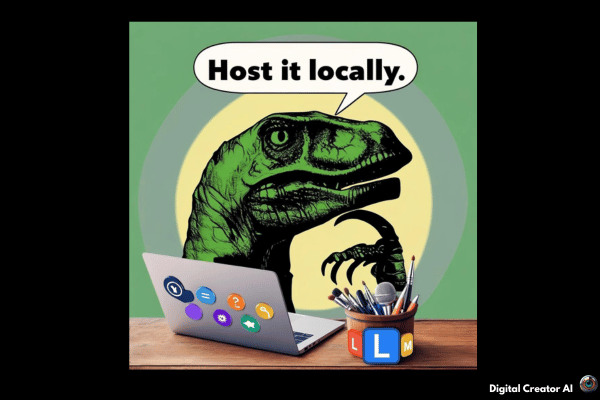
While cloud-based LLMs like ChatGPT and Perplexity are convenient and powerful, there are several scenarios where hosting an LLM locally can be beneficial:
Offline Accessibility
If you frequently work in environments with limited or unreliable internet connectivity, a local LLM ensures you can still leverage AI assistance.
Data Privacy
For individuals or organizations dealing with sensitive or proprietary information, keeping data on-premises can be a critical requirement.
Cost Savings
Hosting an LLM locally eliminates the need for ongoing subscription fees or pay-per-use charges associated with cloud services.
Customization
With a local LLM, you have the flexibility to fine-tune the model to your specific needs, whether it’s for a particular domain, language, or task.
👉 Best Free alternative to HubSpot CRM, WordPress, ManyChat, Mailchimp, Make, Metricool, skool, etc…
How to Host an LLM Locally

Hosting an LLM locally may sound daunting, but tools like Ollama have made the process remarkably straightforward. Here’s a step-by-step guide to get you started:
Choose the Right Laptop
Select a laptop with sufficient computational power, memory, and ideally a dedicated GPU. We’ll provide specific recommendations for 2024 later in this article.
Install Necessary Software
Download and install Ollama or any other local LLM hosting software you prefer.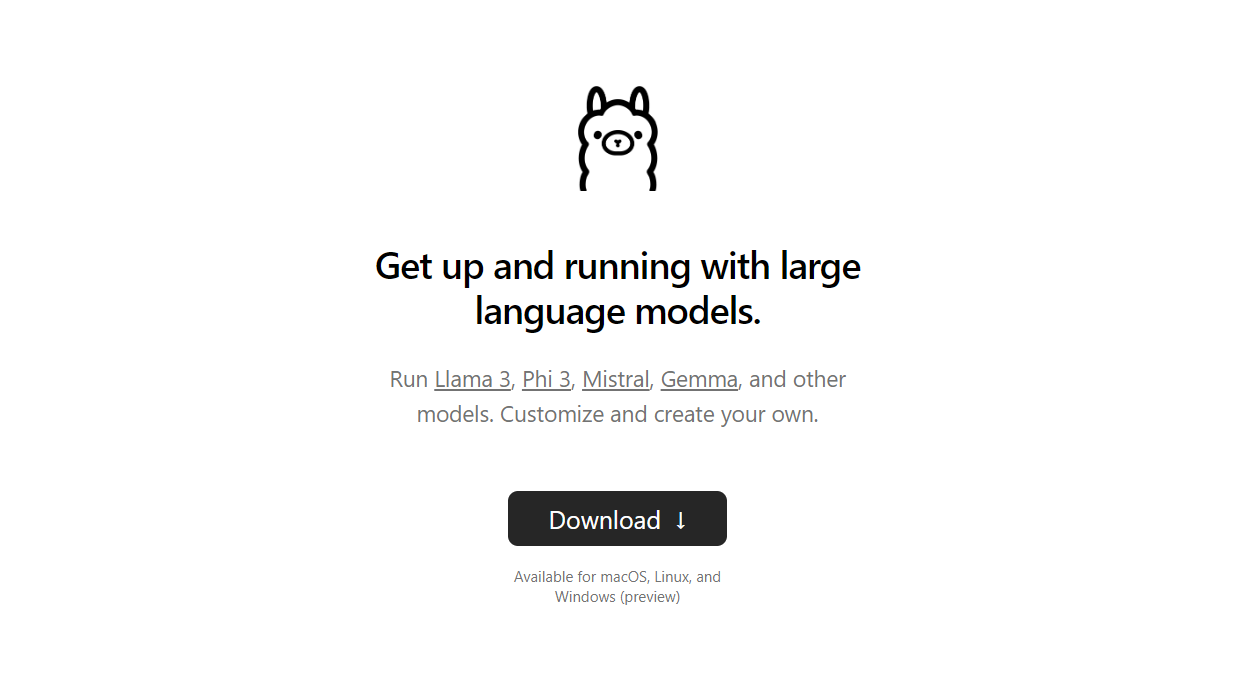
Configure the LLM
Follow the software’s instructions to download and configure the LLM of your choice. Ollama supports a wide range of models, including poweful options like Meta’s Llama 3: The most capable openly available LLM to date, Qwen 1.5, Qwen2 (new), and many more check out the Ollama model library here.
Test and Optimize Performance
Once the LLM is set up, test its performance and make any necessary adjustments to optimize for your specific use case.
👉 Best Free alternative to HubSpot CRM, WordPress, ManyChat, Mailchimp, Make, Metricool, skool, etc…
Technical Requirements for Hosting LLMs
While the process of hosting an LLM locally has been simplified, there are still some technical requirements to consider:
Hardware Requirements
- CPU: A modern, high-performance CPU is recommended for efficient processing.
- GPU: A dedicated GPU with ample VRAM (ideally 8GB or more) can significantly boost performance, especially for larger models.
- RAM: Sufficient RAM is crucial, with a minimum of 16GB recommended, and 32GB or more preferred for larger models.
- Storage: Ensure you have enough storage space to accommodate the LLM and any additional data or models you plan to use.
Software Requirements
- Operating System: Most local LLM hosting tools support Windows, macOS, and Linux distributions.
- Software Dependencies: Depending on the tool you choose, you may need to install additional software dependencies, such as Python, CUDA, and specific libraries.
👉 Best Free alternative to HubSpot CRM, WordPress, ManyChat, Mailchimp, Make, Metricool, skool, etc…
Can Anyone Host an LLM Locally?
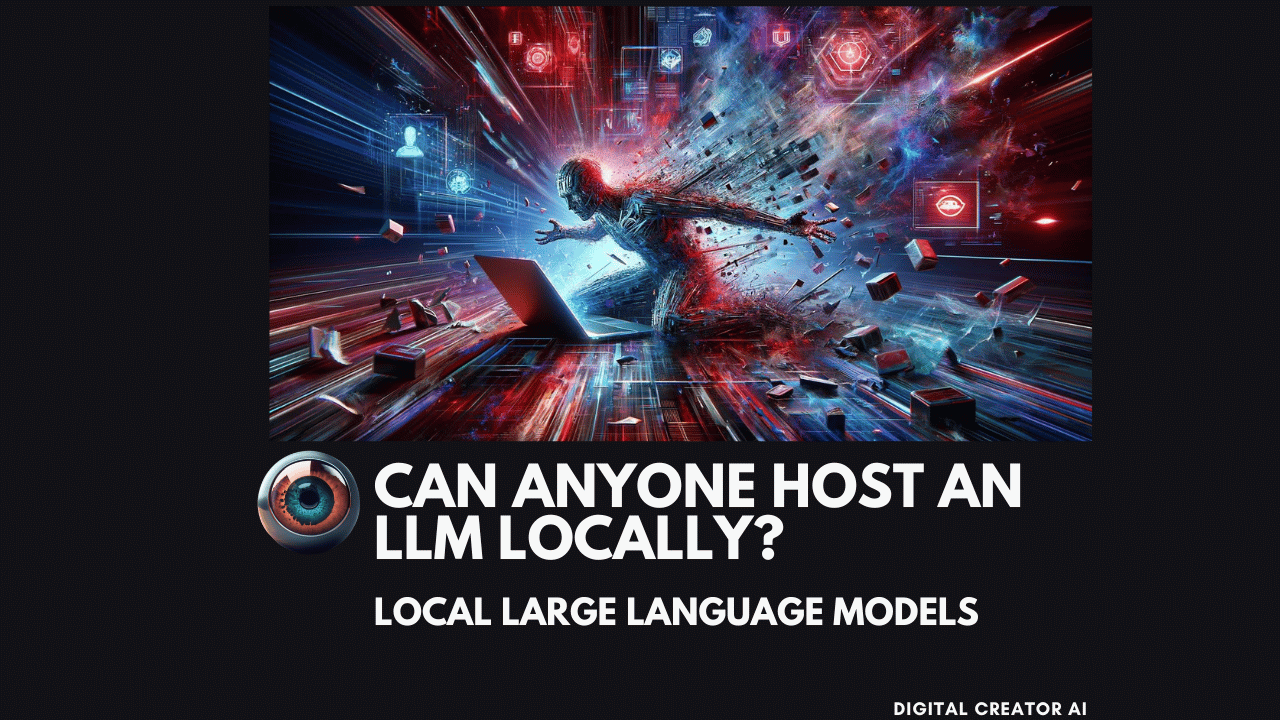
While hosting an LLM locally may seem like a technical endeavor, the tools and resources available today have made it accessible to a broader audience, including non-technical users. Here’s what you need to know:
Technical Background
While a deep understanding of machine learning or programming can be beneficial, it’s not strictly necessary to host an LLM locally. Many tools provide user-friendly interfaces and step-by-step guides, making the process relatively straightforward.
Ease of Use
Projects like Ollama have prioritized ease of use, allowing users to download, configure, and interact with LLMs through simple commands or graphical user interfaces (GUIs).
Community Support
Active online communities and forums dedicated to local LLM hosting provide valuable resources, tutorials, and support for users of all skill levels.
👉 Best Free alternative to HubSpot CRM, WordPress, ManyChat, Mailchimp, Make, Metricool, skool, etc…
FAQs About Hosting LLMs Locally
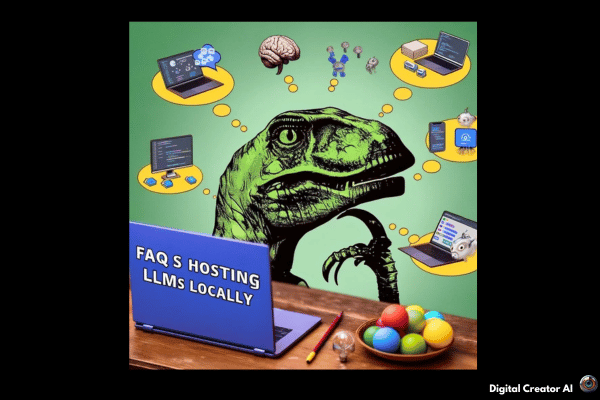
As you embark on your journey to host an LLM locally, you may have some common questions or concerns. Here are some frequently asked questions and their answers:
Do I need a powerful GPU?
While a dedicated GPU can significantly improve performance, especially for larger models, it’s not an absolute requirement. Many smaller LLMs can run reasonably well on modern CPUs, albeit at a slower pace.
How much RAM is required?
The amount of RAM required depends on the size of the LLM you plan to use. As a general guideline, 16GB of RAM should be sufficient for smaller models (up to 7B parameters), while larger models (13B or more) may require 32GB or more.
Can I use a MacBook?
Yes, you can host LLMs on MacBooks, particularly the latest models with Apple’s M-series chips, which offer impressive performance and efficiency for AI workloads.
What are the costs involved?
Hosting an LLM locally primarily involves the upfront cost of purchasing a capable laptop or desktop computer. Once set up, there are no ongoing subscription fees or pay-per-use charges, making it a cost-effective solution in the long run.
👉 Best Free alternative to HubSpot CRM, WordPress, ManyChat, Mailchimp, Make, Metricool, skool, etc…
Best Laptops for Hosting LLMs Locally
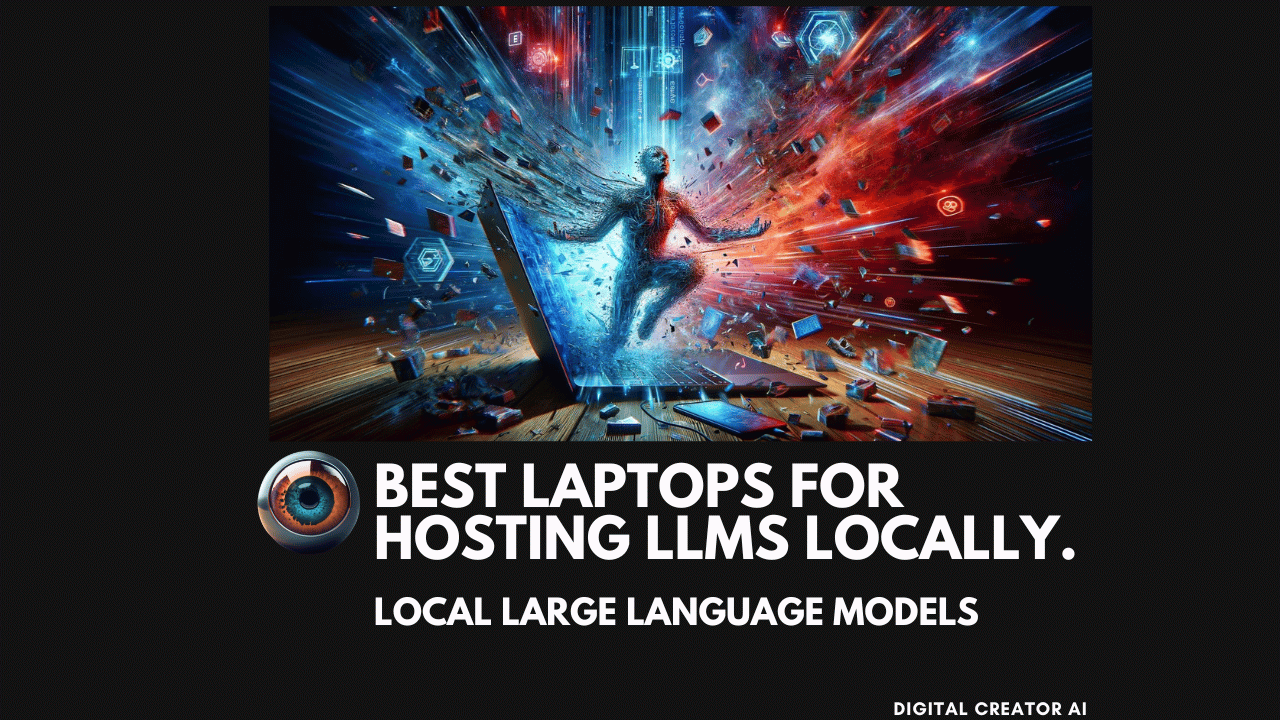
Now that we’ve covered the basics of local LLM hosting, let’s explore some of the best laptops currently available for this purpose.
Our selection criteria include:
- Powerful CPU and GPU
- Ample RAM and storage
- Portability and battery life
- Value for money
1. Asus ROG Zephyrus G16 (2024)
Specifications:
- Processor: Intel Core Ultra 9
- Memory: 16GB RAM
- Storage: 1TB SSD
- Display: 16″ OLED, 2560 x 1600, 240Hz
- GPU: NVIDIA RTX 4070 with 8GB VRAM
- Operating System: Windows OS
- Price: $2,085.03 (Global Laptops)
- Rating: 4.5 (918 reviews)
The Asus ROG Zephyrus G16 is a powerhouse designed for gaming but equally capable of handling LLM workloads. With its high-end GPU and ample memory, it can run even the largest LLMs with ease. The sleek design and vibrant OLED display make it a joy to use, while the long battery life ensures you can work on the go.
2. Apple MacBook Air 15-inch (2024)
Specifications:
- Processor: M3 Chip (Octa Core)
- Memory: 16GB Unified Memory
- Storage: 512GB SSD
- Display: 15.3-inch Liquid Retina
- Operating System: macOS
- Price: $1,224.00 (Amazon)
- Rating: 4.8 (1079 reviews)
While the MacBook Air may not have a dedicated GPU, Apple’s M3 chip is highly optimized for AI workloads, making it an excellent choice for hosting LLMs. With its sleek design, long battery life, and macOS ecosystem, the MacBook Air is a portable and efficient solution for local LLM hosting.
3. ASUS Zenbook Duo (2024) UX8406
Specifications:
- Processor: Intel Core i9-13980HX
- Memory: 32GB RAM
- Storage: 1TB SSD
- Display: Dual 4K OLED Touch Displays
- GPU: NVIDIA RTX 4070 with 8GB VRAM
- Operating System: Windows OS
- Price: $1,599.99 (ASUS Store US)
- Rating: 4.3 (45 reviews)
The ASUS Zenbook Duo is a unique offering with a dual-screen setup, perfect for multitasking and maximizing productivity while working with LLMs. Powered by a high-end CPU and GPU, it can handle even the most demanding LLM tasks with ease, while the dual OLED displays provide an immersive visual experience.
4. HP Victus 15.6″ Gaming Laptop
Specifications:
- Processor: Intel Core i5-13420H
- Memory: 8GB RAM
- Storage: 512GB SSD
- Display: 15.6″ Full HD, 144Hz
- GPU: NVIDIA GeForce RTX 3050
- Operating System: Windows OS
- Price: $699.99 (Target)
- Rating: 4.4 (1601 reviews)
For those on a tighter budget, the HP Victus 15.6″ Gaming Laptop offers a compelling option. While not as powerful as some of the other recommendations, its dedicated GPU and decent CPU make it capable of running smaller to medium-sized LLMs. It’s a great entry-level choice for those looking to explore local LLM hosting without breaking the bank.
5. Dell Latitude 5440
Specifications:
- Processor: Intel Core i7-1365U
- Memory: 16GB RAM
- Storage: 256GB SSD
- Display: 14″
- Operating System: Windows 11 Pro
- Price: $1,413.01 (Staples)
- Rating: 4.3 (516 reviews)
The Dell Latitude 5440 strikes a balance between performance and portability, making it a solid choice for hosting LLMs on the go. With its capable CPU and ample RAM, it can handle moderate LLM workloads, while its compact form factor and long battery life make it a great travel companion.
👉 Best Free alternative to HubSpot CRM, WordPress, ManyChat, Mailchimp, Make, Metricool, skool, etc…
Conclusion
Hosting a large language model locally has never been more accessible, thanks to the efforts of projects like Ollama and the increasing availability of powerful laptops. Whether you’re seeking reliability, privacy, cost savings, or the ability to customize your AI assistant, a local LLM can be a game-changer.
By following the step-by-step guides and recommendations provided in this article, you can embark on your journey to host an LLM on your laptop, ensuring uninterrupted access to AI assistance, even in the face of internet outages or cloud service disruptions.
Remember, the key to a successful local LLM setup lies in choosing the right hardware and software combination that aligns with your specific needs and budget. From the powerful Apple MacBook Air to the budget-friendly HP Victus, there’s a laptop out there that can serve as your personal AI companion.
So, why not take the leap and explore the world of local LLM hosting? Embrace the future of AI, where your laptop becomes a gateway to limitless possibilities, empowering you to harness the power of language models like never before.
Citations: